


Instructions for Using the dwellingLIVE™ App
on Your iPhone to Notify the Gate of Visitors
If you have properly loaded DwellingLIVE on your iPhone from the Apple App Store, the program icon will appear on your screen. The authors of dwellingLIVE are in the process of a major rewrite of this app, and at this time the version for the iPhone has slightly different screens than the Android version.
To launch the program, Click on the dwellingLIVE app icon.

Iphone icon
The dwellingLIVE Login screen will display.
> Enter your email address and password.
Note: If you do not have a password, you can get one by going to https://www3.senearthco.com/index.cfm?fuseaction=home.home and clicking on the Register your account on the lower right corner of the login box.
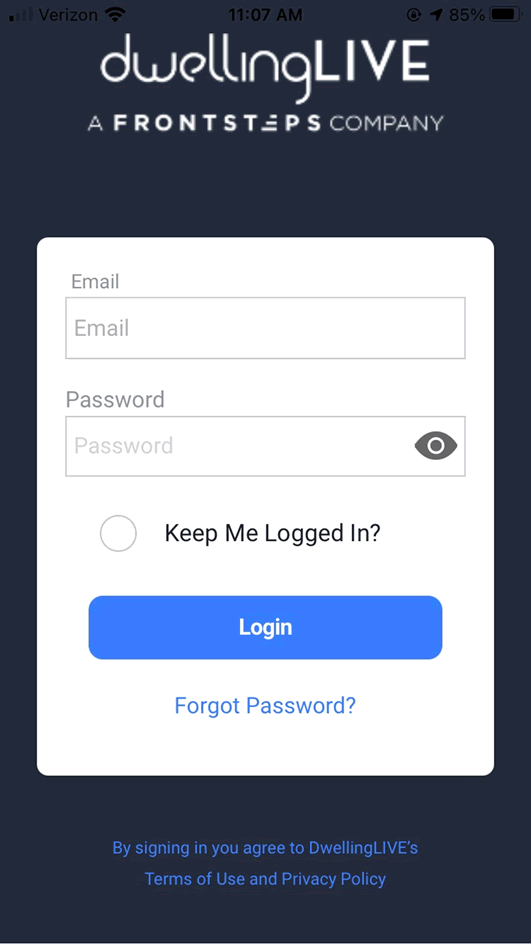
The Select Property screen will display
> Click on the address of your residence.

The Guest List screen will appear.
> Select an existing visitor from you list or click on Manage Guest in bottom of your screen.
Tip: Do not add your contact list to your guest list. Users who have done that report that irlist becomes too long and useless with too many names that do not apply.
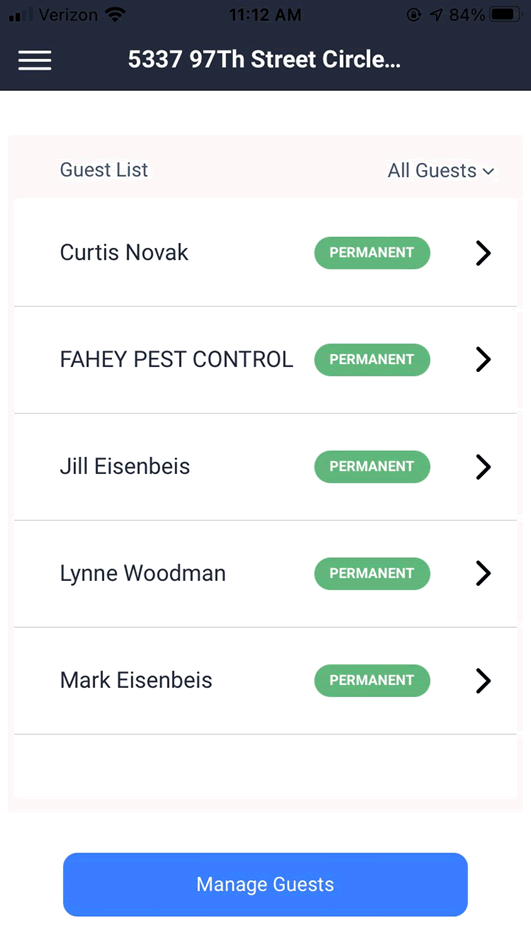
An option box will open on the screen.
> Click on Invite a Guest.

The Guest Setup screen will display.
>Select either Temporary Guest or Permanent Guest.
In the appropriate lines,
> Select Start Date from calendar widget if different.
> Enter End Date from calendar widget (last date visitor may enter)
Note: If authorizing only entry for one day, the dates will be the same.
> Select Guest Type from drop down list.
> Enter First Name
> Enter Last Name
> Enter Email Address (optional)
> Enter Phone Number (optional)
> Enter Pass Type (required)
Select one from the drop down menu:
-
Guest – 1
-
Vendor – 1
-
Guest perm
-
Medical
-
Housekeeper
Caregiver
Club Employee
Long Term
Off-Site Memb
Party
Tip - To avoid being fined for a Vendor speeding, code your guests properly.
> To complete entry, click on Save Guest on the bottom of the screen.
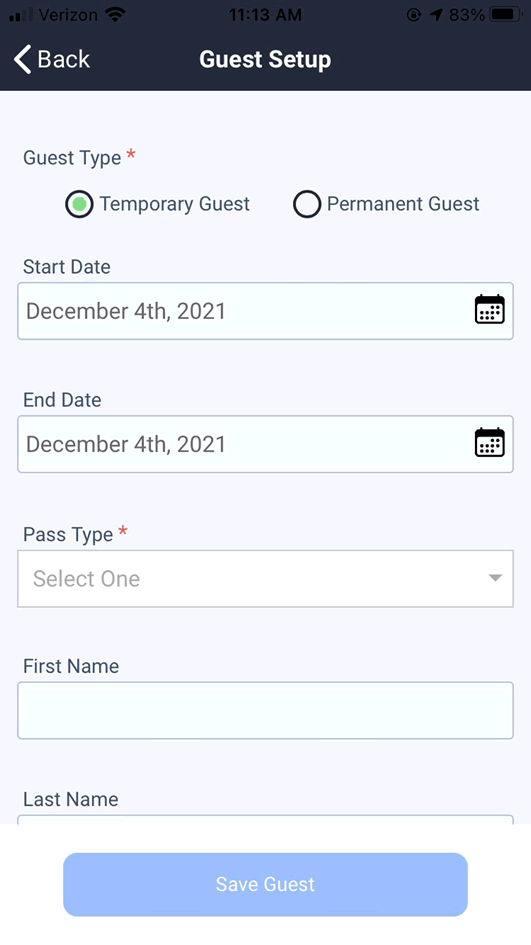
On completion of entering you guest information, the app will return to the Guest List screen. You can enter or select another guest, or log out from the menu icon on the top left of the screen.
On completion of entering you guest information, the app will return to the Guest List screen. You can enter or select another guest, or log out by clicking on the Gear icon at the top right of the screen.


